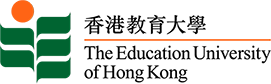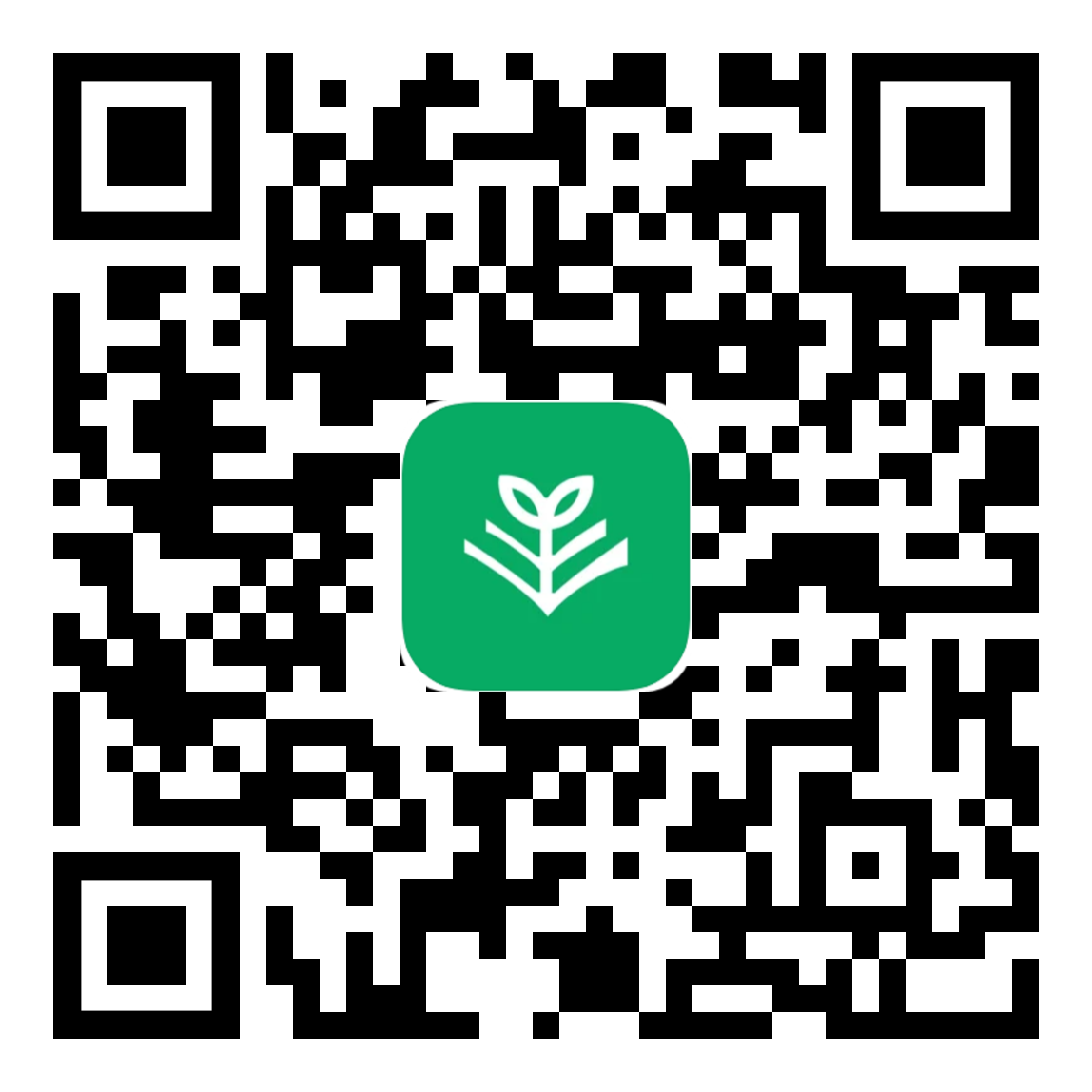The library now offers BrowZine, an application that allows you to choose and bookmark, browse, read, and monitor some of the library’s best journals without having to repeatedly sign in on your iPhone, iPad, Android phone or tablet, desktop or laptop computer (http://browzine.com). Journals can be added to a personal bookshelf and articles can easily send to RefWorks and be synced up with Zotero, Dropbox, Mendeley or several other services to help keep all of your information together in one place.
What is BrowZine?
BrowZine is an app that can be customized for our Library holdings and it is designed for easy browsing and provides users with an easy way to track and browse customized set of journals for the latest contents and get alerts of new content.
Key points about BrowZine
- Makes ejournals browsable in an very intuitive format
- Support for this feature is based on compatible publisher hosting technology.
- Can add favorite journals to your personal bookshelf
- Stay current in your field of study
- Browsable content from 2005 to present
- Easily save articles to your tablet, Dropbox, RefWorks and other social media platform
How many journals are included?
While not every journal that EdUHK has accessed to is available, Library-subscribed e-journals form these academic journal publishers are supported.
Getting Started
Click here for user guide.
To access BrowZine for the first time, please do the following:
- Download the app from the App Store (iPhone/iPad) or Google Play (Android). Direct download links are also provided at http://thirdiron.com/download/.
With the new release in iPhone, you have the option to create a BrowZine Account. If you have BrowZine installed on your iPhone and iPad, you may now “sync” your My Bookshelf contents. If you add a journal to My Bookshelf or clear a new article notification from your iPad, it will automatically appear on your iPhone. - Launch BrowZine and find Education University of Hong Kong under the list of libraries
- Enter your EdUHK username and password.
- Now you can browse the list of available journals by subject or find specific ones by title. [Note: not every journal we subscribe to is available through BrowZine].
- Once you have located a journal, click ADD TO MY BOOKSHELF.
- The bookshelf can be accessed from the My Bookshelf icon at the bottom of the screen.
- A red badge will appear over the icon of a saved journal once a new issue is published.
BrowZine FAQ
BrowZine Knowledge Base
http://support.thirdiron.com/knowledgebase
BrowZine and LibKey System Requirements (iOS, Android & Web)
https://support.thirdiron.com/support/solutions/articles/72000578625-browzine-and-libkey-system-requirements